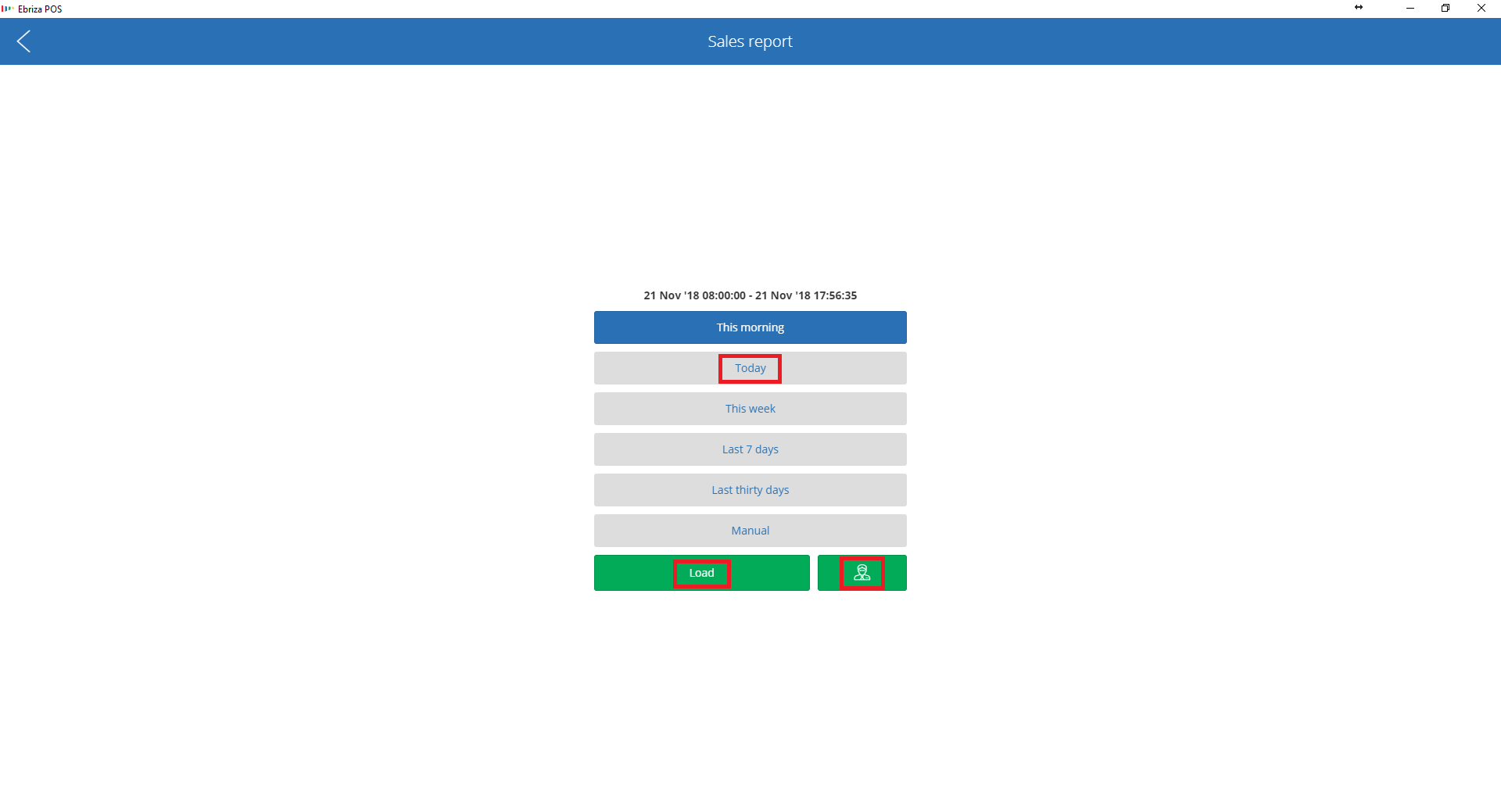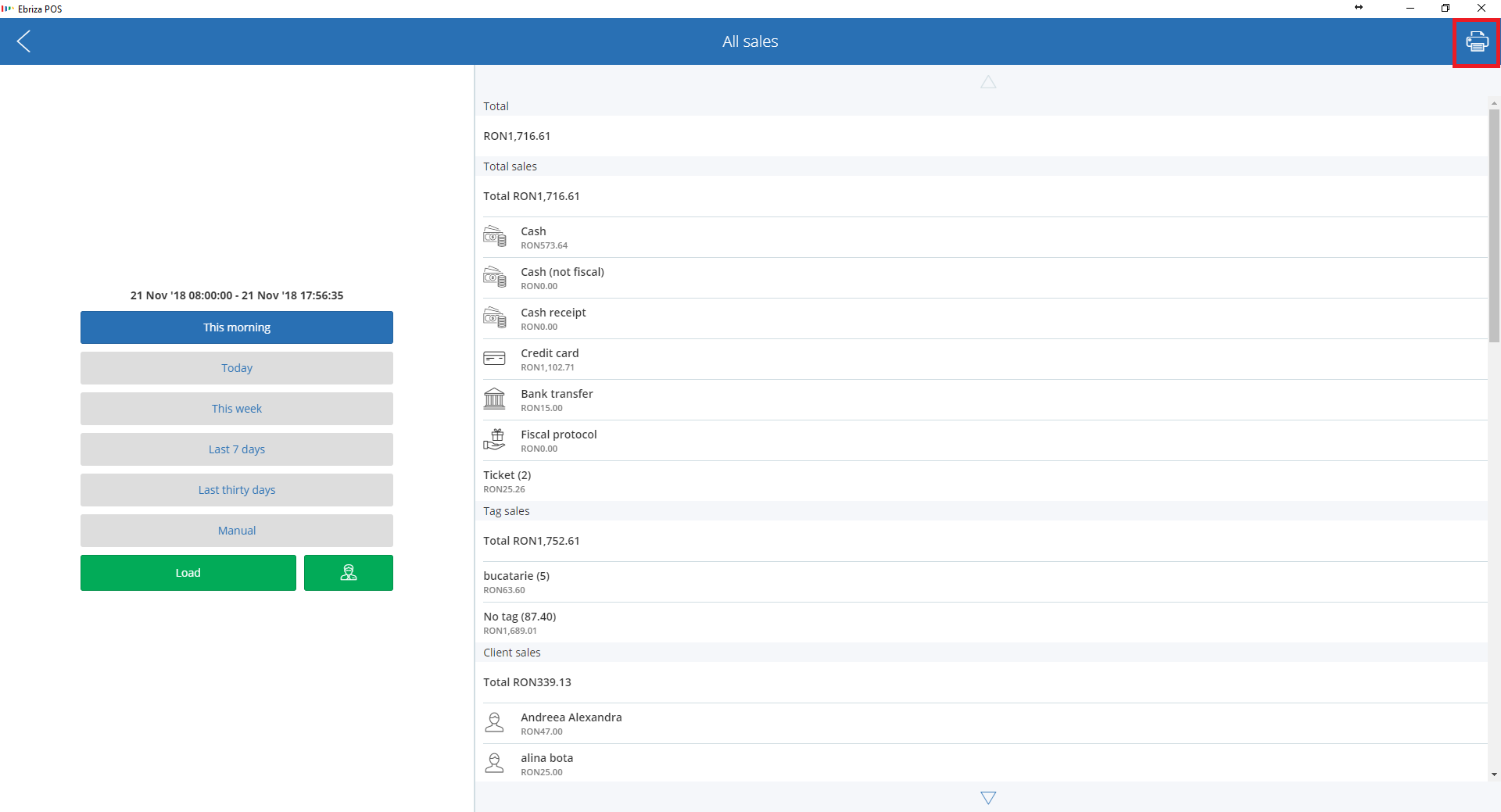How can I see the User Sales in POS?
Print
Created by: Ionut Dumitrescu
Modified on: Wed, 21 Nov, 2018 at 6:00 PM
If you want to check the user's sales, you can easily see this by going to the top left corner from the POS and from the Menu, you can select Sales to see the sales for all the users, as this is available for the user that is set up as a manager in POS or User sales to see the sales for the current user that is logged into the POS.

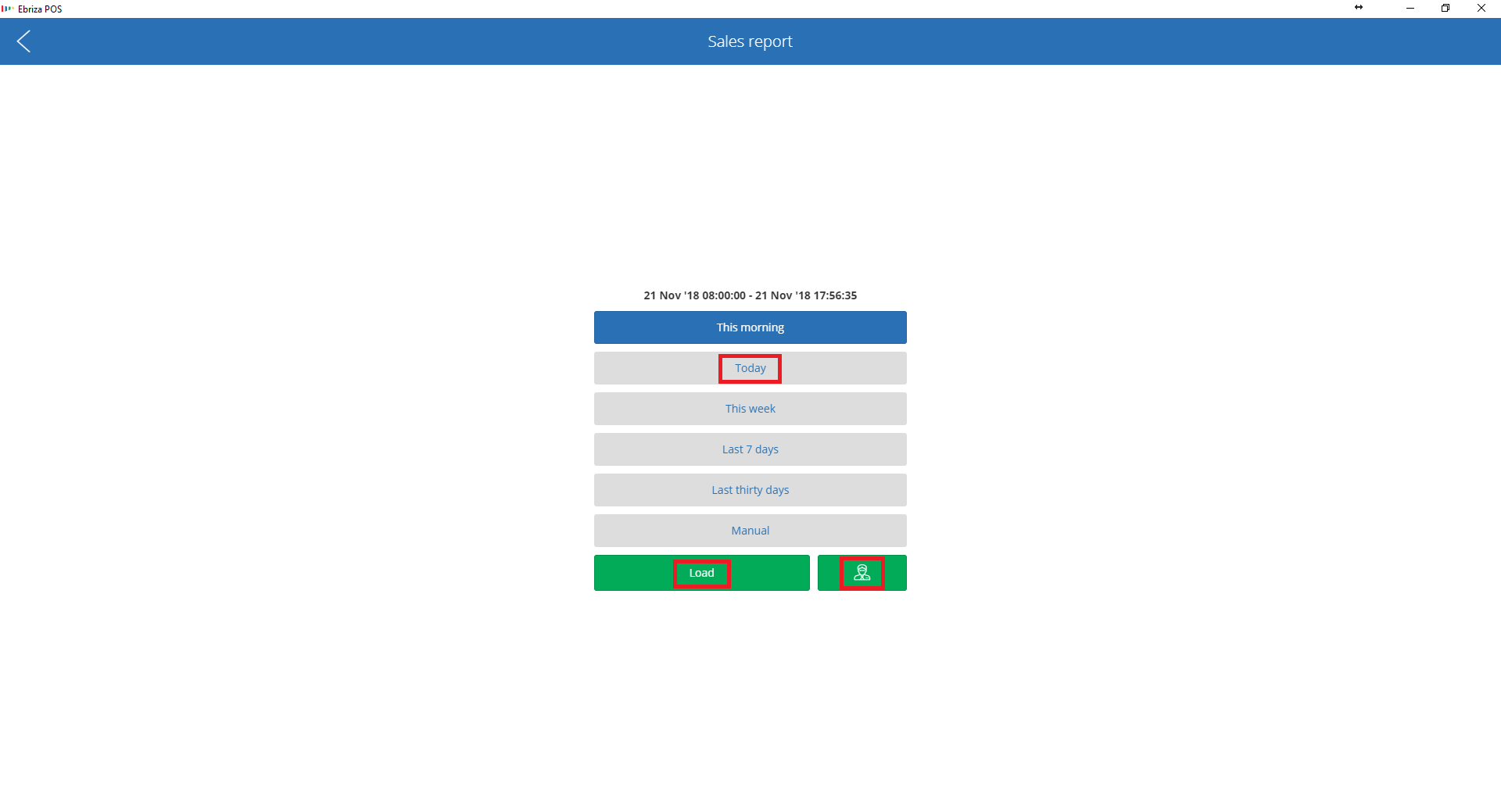
You just need to select the time interval afterwards and a report will be generated with the information regarding the user's sales and clicking on the user's name will give you a detailed report.
Also, you can print the report by clicking on the printer icon, from the top right.
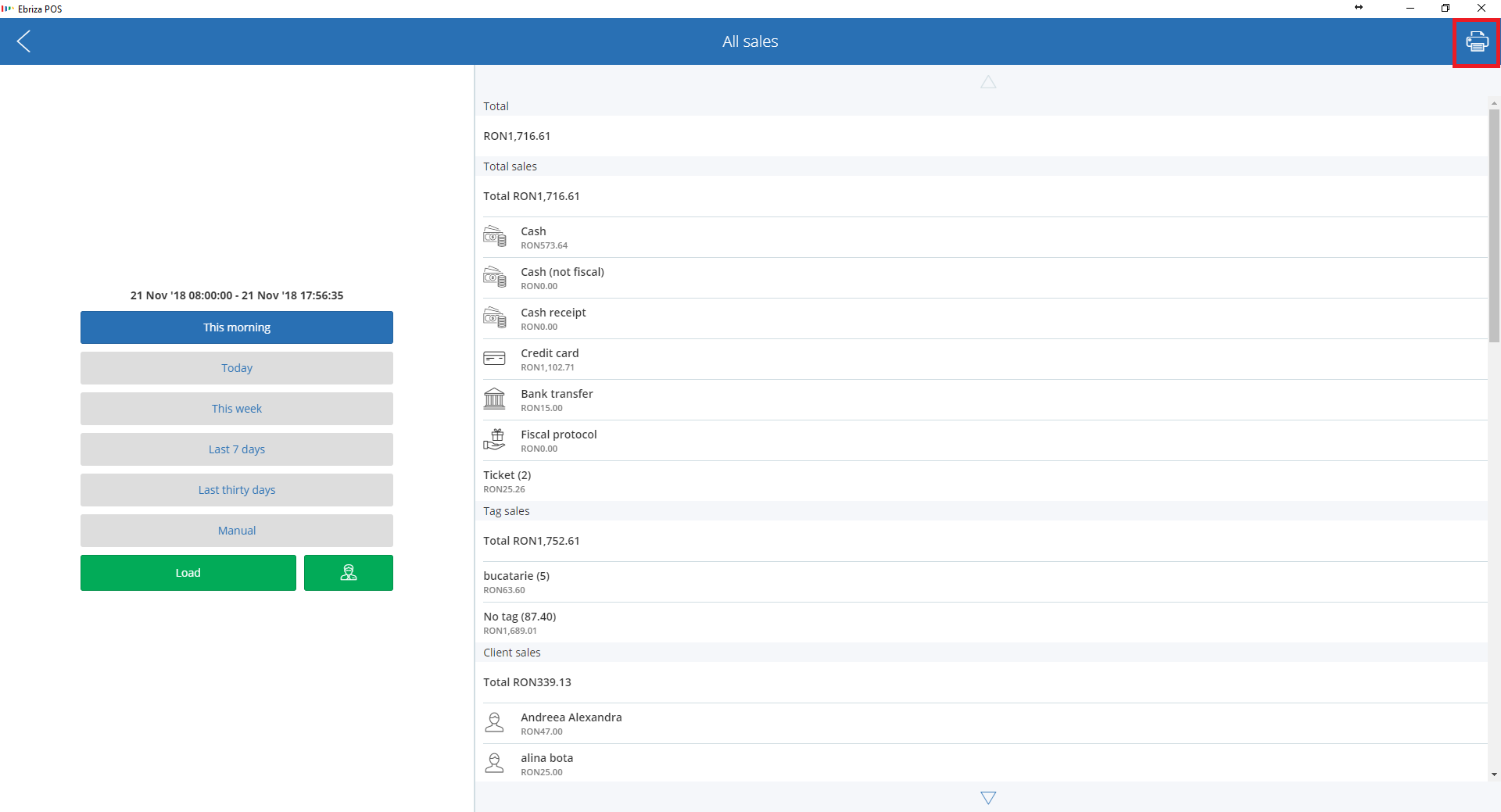
The information that you can find in this report:
Sales - sales on each type of payment
Tags sales - sales on each tag (eg: kitchen, bar)
Client sales - sales on clients
Discounts - what discounts were offered
Cancellations - products that were cancelled
Bills - how many bills were closed and an average for those bills
Opened bills - how many and which bills are still opened
Not printed fiscal bills - the bills that were closed but the bill wasn't printed on a fiscal printer
Bill conflicts - if you have a bill conflict that wasn't resolved on that user
You can also check the user's sales from Ebriza Control Center, for more details about this please Click Here.
Ionut is the author of this solution article.
Did you find it helpful?
Yes
No
Send feedback Sorry we couldn't be helpful. Help us improve this article with your feedback.